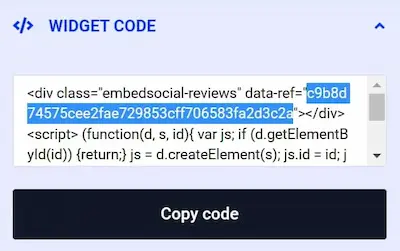The Rise of Natural Nootropics
Have you tapped into the buzz around the new “smart supplements” trend? Nootropics experienced a surge in popularity in recent years and are set to

Have you tapped into the buzz around the new “smart supplements” trend? Nootropics experienced a surge in popularity in recent years and are set to

Ice baths are making ripples far beyond elite sports, but what exactly is all the buzz about? Is Cold Therapy just another trendy wellness hack,
Lorem ipsum dolor sit amet, consectetur adipiscing elit, sed do eiusmod tempor incididunt ut labore et dolore magna aliqua. Imperdiet nulla malesuada pellentesque elit eget gravida.
Lorem ipsum dolor sit amet, consectetur adipiscing elit, sed do eiusmod tempor incididunt ut labore et dolore magna aliqua. Imperdiet nulla malesuada pellentesque elit eget gravida.

Have you tapped into the buzz around the new “smart supplements” trend? Nootropics experienced a surge in popularity in recent years and are set to

Ice baths are making ripples far beyond elite sports, but what exactly is all the buzz about? Is Cold Therapy just another trendy wellness hack,
Lorem ipsum dolor sit amet, consectetur adipiscing elit, sed do eiusmod tempor incididunt ut labore et dolore magna aliqua. Imperdiet nulla malesuada pellentesque elit eget gravida.
Lorem ipsum dolor sit amet, consectetur adipiscing elit, sed do eiusmod tempor incididunt ut labore et dolore magna aliqua. Imperdiet nulla malesuada pellentesque elit eget gravida.

Have you tapped into the buzz around the new “smart supplements” trend? Nootropics experienced a surge in popularity in recent years and are set to

Ice baths are making ripples far beyond elite sports, but what exactly is all the buzz about? Is Cold Therapy just another trendy wellness hack,
Lorem ipsum dolor sit amet, consectetur adipiscing elit, sed do eiusmod tempor incididunt ut labore et dolore magna aliqua. Imperdiet nulla malesuada pellentesque elit eget gravida.

Breath of Fire is a powerful breathwork technique involving rapid, rhythmic breathing that has a cleansing and revitalising effect on the mind and body. This

Have you tapped into the buzz around the new “smart supplements” trend? Nootropics experienced a surge in popularity in recent years and are set to

Ice baths are making ripples far beyond elite sports, but what exactly is all the buzz about? Is Cold Therapy just another trendy wellness hack,

Breath of Fire is a powerful breathwork technique involving rapid, rhythmic breathing that has a cleansing and revitalising effect on the mind and body. This

Have you tapped into the buzz around the new “smart supplements” trend? Nootropics experienced a surge in popularity in recent years and are set to

Ice baths are making ripples far beyond elite sports, but what exactly is all the buzz about? Is Cold Therapy just another trendy wellness hack,
© 2025 OmTribes - All Rights Reserved
You can upload 1-3 images to your Cover Image Gallery. The first image (on the left) will also appear as your listing preview cover in search results.
If uploading only 1 image, the image should be banner style to fit the entire width of the screen.
Images with text are not permitted in the Cover Image Gallery, but can be added to your Bonus Image Gallery if your package includes this option. The subject matter should be as centered as possible to avoid being cut off at the edges.
Images can have a maximum file size of 1MB. Should you need to compress your images, no problem! Here’s a free tool with super simple instructions.